
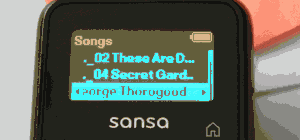 I’ve got several Sandisk mp3 players… Sansa Fuze, Sansa Clip and Sansa Clip+. They all exhibit a peculiar issue with track listing names. The “problem” is that there seem to be duplicate track names for all the music that I’ve added to my Sansa by dragging the tunes in from iTunes on my Mac.
I’ve got several Sandisk mp3 players… Sansa Fuze, Sansa Clip and Sansa Clip+. They all exhibit a peculiar issue with track listing names. The “problem” is that there seem to be duplicate track names for all the music that I’ve added to my Sansa by dragging the tunes in from iTunes on my Mac.
I was fortunate to have an extremely helpful and knowledgable chat session with a Sandisk support person named “Apollo D.” In conjunction with that chat session and some additional Googling this issue, I have finally found a solution for this vexing problem.
Basically the “._” in front of the track listings is a result of the way that Mac OSX handles filenames. When you drag your iTunes tracks into the Sandisk player, the “duplicate” file names get created as a result of this MacOSX naming issue. What is bothersome is that you cannot delete the files directly from the player because as soon as you click on one of them, the player scans to the next “real” file and begins playing it. So you never get the chance to get to the delete menu on the player to delete the “duplicate” file name. Furthermore, these duplicates are not really music tracks anyway and don’t play. You also cannot see these files when the player is hooked up to your computer so you are not able to delete them this way either.
The solution is relatively painless and here is what you want to do to rid your Sandisk player of these files. If you must know more, then just Google…there are many places that discuss the “dot_clean” terminal command.
1. Make sure that the System Settings > USB mode on your player is set to MSC.
2. Hook your Sandisk player up to your computer via USB.
3. Launch the Mac OS terminal (Applications>Utilities>Terminal.)
4. At the prompt, type in the command:dot_clean
5. Hit the space bar one time to insert a space after dot_clean
6. Locate the icon of your Sandisk player on your desktop and drag the icon of the player into your terminal window. This will copy the path of your Sandisk player into the terminal window.
7. HIt Return
8. That’s all there is to it. You terminal window should have returned you to a new line after completing the command you just issued.
9. Unmount your Sandisk player.
Now after the player refreshes itself after it has been disconnected from your computer, you will notice that all the “duplicate” tracks have been removed.
If you add new tunes to your player after doing this the first time, you will have to follow this procedure again to rid the newly added files of the ._ track names.
Thank you! I received a Sansa Fuze for Christmas and was frustrated that I couldn’t remove these ._ files from the Fuze’s playlist. These instructions and video are easy to understand and now, thanks to you, my Fuze is rid of these pesky files.
This has been driving me crazy. As a father of four kids, I’ve bought FIVE ipods and now have five broken ipods in a drawer. I decided to go from the disk drive to the flash style players, and found the fuze to be affordable, durable, well-built and extra cool as it is expandable, meaning that you can keep your music even if the player dies (which it hasn’t yet.) This issue has been driving me nuts though. The way it hangs up as it scans through all those files with the ._ on them has been its major flaw that you have now removed. Thank you! I’m off to listen to some tunes and maybe copy some new songs into the space you just freed up for me!
Robert, glad this helped you out. It would be nice if this procedure were documented on SanDisks site but I’m thankful that a knowledgable tech support rep from
SanDisk told me about this fix.
Wow, this works great. Saves me so much headache! Thank you.