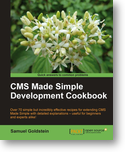I have just placed an order for the book CMS Made Simple Development Cookbook by Samuel Goldstein and published by Packt Publishing. I’ll be reviewing it here once I’ve had a chance to work through it. Check back to read the complete review. In the meantime the book can be purchased from Amazon as well as directly from Packt Publishing.
How to combine PDF files in Preview under Snow Leopard
A handy feature of Preview is the ability to open two PDF files and combine them into a single PDF. The method used to accomplish this is different in Snow Leopard than it was in Leopard.
Here is the method to use in Snow Leopard
- Open each of the individual PDF files. This will result in two or more Preview windows being open, each of which containing a PDF file.
- Choose which PDF file will be the target file; the one in which all the other PDF files will be added to. PLEASE NOTE: if the PDF target file is actually a JPG image that has been opened in Preview, then you will need to convert the JPG into a PDF first or the combining operation will not be successful. To convert the JPG to a PDF, save it and be sure to choose “PDF” from the “Format” drop-down menu.
- Ensure that you have opened the sidebar for each PDF window and that the sidebar is in Thumbnail view.
- Drag the thumbnail of each PDF on top of the thumbnail in the target PDF (the one in which you are combining the PDF’s to.) NOTE: You cannot drag the thumbnail below the thumbnail in the target PDF or the files will not be combined, they will merely be two documents opened in the same window, but when you save the file, they will not be combined but instead will revert to their individual file state.
- Once you have dragged all the PDF’s to the target PDF window, you can easily rearrange the order simply by clicking and dragging each thumbnail to the order you want.
- When the order is how you wish, save the PDF. Congratulations. You have just combined multiple PDF files into a single PDF file.
In Leopard, the technique is similar. Instead of dragging the thumbnails on top of the target PDF thumbnail, you merely drop it underneath the thumbnail in the target. Then save as in Snow Leopard.
Here is a brief screencast demonstrating this.
Can I interest you in 16MB of RAM for $257.00?
I had a reality check earlier today while I was looking through my Quicken registers. I came across some old transactions for RAM, Hard Drives and other assorted equipment that I had bought in years past. It was quite an eye-opening experience. What I paid 15 years ago for memory and storage space was absolutely outrageous by today’s standards. Try these on for size….
March 1996: 16MB RAM cost me $257.00
May 1997: 48MB RAM cost me $358.00
August 1999: 64MB RAM cost me $120.00
November 2004: 1 GB RAM cost me $220.99
On June 20, 2000 I purchased an 18GB Hitachi hard drive for $215.00. Just a few weeks ago I bought a 2TB external HD for $97.19.
I know that anyone who has been buying computer stuff for 15 years or more will have similar remembrances, but it’s not always something we think about unless we’re prompted by an old receipt or something.
Just thought I’d share my “expensive” purchases. I’m kind of glad I don’t have access to my Quicken receipts prior to 1996 because looking at prices earlier than that would be really upsetting. In 1982 I remember buying a 64K RAM module for my Timex-Sinclair ZX81 computer. I think it cost about $49.95… for 64K! The computer itself cost about $149 as I recall. Ah, the good ‘ol days. Let’s see, about the same time as the ZX81, I had a Texas Instruments Ti-99/4a and that was followed closely by a Commodore Vic20 and then a Commodore 64. Then about 1989 I bought my first Mac, an SE/30.
Do you have any fond memories?